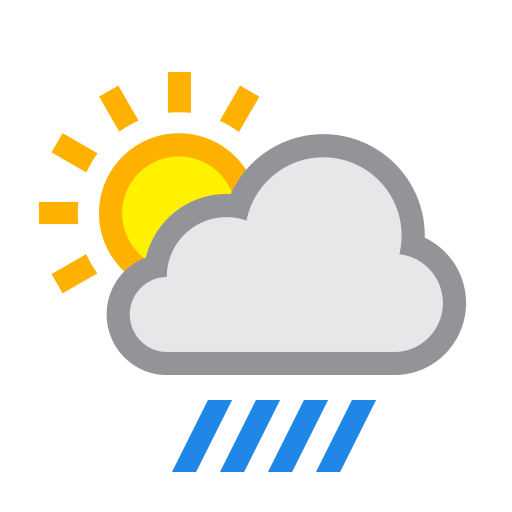The Widgetkit Lightbox allows you to view images, HTML and multi-media content on a dark dimmed overlay without having to leave the current page.
Features at a glance
- Display images, videos, HTML, Iframes, Ajax requests and SWF
- Supports YouTube, Vimeo, MP4 (h.264), WebM and FLV movies
- Group lightboxes and mix different content types
- Responsive design to fit images great on mobile devices
- Load other widgets in lightbox
- 3 different opening and closing transitions
- 4 different caption styles
- Keyboard and mouse scroll wheel navigation
- Build on the latest jQuery version
- Works with Joomla and WordPress
Examples
Different animations – fade, elastic and none
[row][column one-third][/column]
[column one-third] [/column][/row]
[/column][/row]
<a data-lightbox="transitionIn:fade; transitionOut:fade;" href="images/demo/gallery/column_5/1_big.jpg"><img class="pic3d" src="images/demo/gallery/column_5/1.jpg" border="0" alt="fade" width="162" height="104" /></a>
Different title positions- float, inside and over
[row][column one-third] [/column]
[/column]
[column one-third] [/column][/row]
[/column][/row]
<a data-lightbox="transitionIn:elastic; transitionOut:elastic; titlePosition:float;" href="images/demo/gallery/column_5/5_big.jpg" title="Lorem Ipsum is simply dummy text of the printing and typesetting industry"><img class="pic3d" src="images/demo/gallery/column_5/5.jpg" border="0" alt="fade" width="162" height="104" /></a>
You can use it in a gallery
[row][column one-third] [/column]
[/column]
[column one-third]  [/column][/row]
[/column][/row]
<a data-lightbox="transitionIn:elastic; transitionOut:elastic; titlePosition:float; group:gallery1" href="images/demo/gallery/column_5/8_big.jpg" title="Lorem Ipsum is simply dummy text of the printing and typesetting industry"><img class="pic3d" src="images/demo/gallery/column_5/8.jpg" border="0" alt="fade" width="162" height="104" /></a>
Various examples in one gallery (try also using the keyboard and mouse scroll wheel)
Load Widgets In A Lightbox
Use #wk-ID to load widgets like slideshows or galleries in a lightbox. For example: Widgetkit Slideshow
<a data-lightbox="width:945;height:637;" href="#wk-2">Lightbox</a>
How To Use
Use the HTML5 custom data attribute data-lightbox to activate the lightbox. You can set various lightbox parameters to the data attribute. For example:
<a data-lightbox="width:1000;height:600;" href="http://www.wikipedia.org">Lightbox</a>Here is a list of the most common parameters:
- titlePosition – How should the title show up? (
float,outside,insideorover) - transitionIn – Set a opening transition. (
fade,elastic, ornone) - transitionOut – Set a closing transition (
fade,elastic, ornone) - overlayShow – Set to
trueorfalse - scrolling – Set to
yesorno - width – Set a width in pixel
- height – Set a height in pixel
- padding – Set a padding in pixel
Reveal Lightbox
The reveal lightbox allows you to view modules in a pop overlay that slides from the top. There are three positions that you could place your module that will popup in the reveal lightbox:
- reveal-a – Uses the stacked module layout. This can be used to show one or more modules, one on top of the other, on the reveal popup.
- reveal-b – Uses the equal module layout. This can be used to show one or more modules, side by side, on the reveal popup.
- reveal-c – Uses the double module layout. This can be used to show one or more modules, one bigger than the rest, on the reveal popup.
You can set different sizes of the reveal lightbox by adding one of the following module suffix: small, medium, large or xlarge
To show the reveal on a page, add the module you want to show in the popup in one of the above module positions and on your button or link use the data-reveal-id attribute as follows:
<a class="button-color button-action" href="#" data-reveal-id="reveal-a">Sign Up</a>