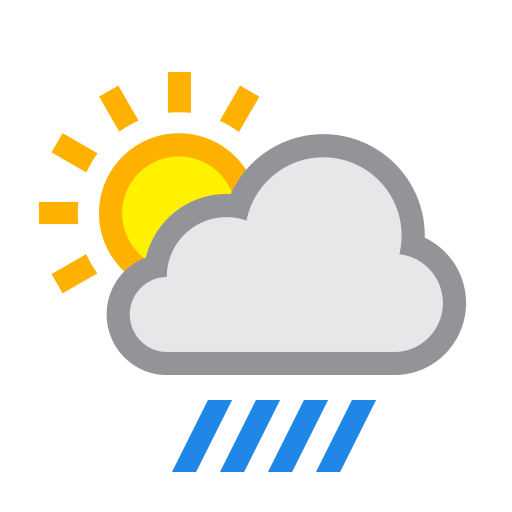The Widgetkit Spotlight allows you to add an overlay to your images which fades or moves in on mouse hover. The overlay can be an image or HTML content. The default magnifier spotlight is a perfect match to be used with a lightbox.
Features
- Create nicely animated image overlays
- Supports custom image or HTML content overlays
- 5 different animation modes
- Build on the latest jQuery version
- Works with Joomla and WordPress
Examples
If no custom overlay is set the default spotlight fades in an overlay with an magnifier image. If you define a custom overlay you can choose between different animations – fade, bottom, top, right and left.
[row][column one-third][/column]
[row][column one-third] [/column]
[/column]
[column one-third] [/column][/row]
[/column][/row]
How To Use
Use the HTML5 custom data attribute data-spotlight to activate the spotlight.
<a data-spotlight="on" href="/mypage.html"> <img src="/image.jpg" width="180" height="120" alt="" /> </a>
To create a custom overlay use a div element with the CSS class overlay. You can set the effect parameter to the data attribute. For example:
<a data-spotlight="effect:bottom;" href="/mypage.html"> <img src="/image.jpg" width="180" height="120" alt="" /> <span class="overlay">Custom Overlay</span> </a>
You can set the effect parameter to fade, bottom, top, right and left.